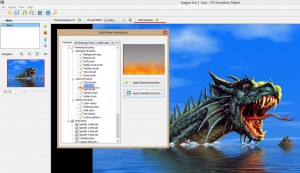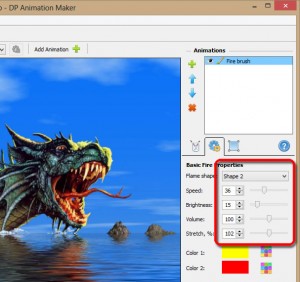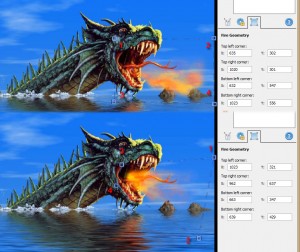This tutorial will explain how to use the Fire brush tool for drawing complex effects like the fire breath of a dragon.
Creating this animation starts from a simple still picture:
Open it in DesktopPaints’ animation editor, click the Add animation button, and add the Fire brush from the list.
Set the parameters of the fire effect as below: Flame shape: shape 2, Speed: 36, Stretch: 102.
Draw a cone near the dragon’s jaws as shown on the screenshot. (Turn on the Highlight effect area option for better control of the process.)
When the flame mask is ready, activate the Fire geometry tab and change the direction of the flame by moving the bound points to new positions as shown on the screenshot.
Now you can finish editing the effect mask for a better result and add more effects. I added the Water brush for the sea, two Smokes for the dragon’s nose, the Cloud brush for the sky, the Light brush for the evil dragon’s eye, the Wave brush for the dragon’s tongue, and finally the Drift brush for the whole dragon’s body.
You can find the final project file for this tutorial here.