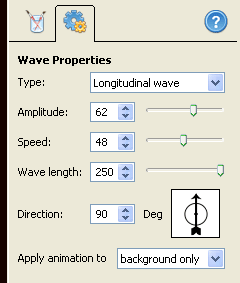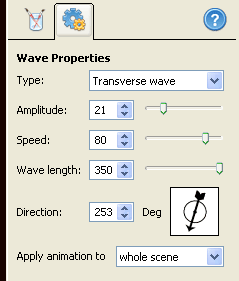Today we will learn how to turn a still photo of candle flame into a realistic video or desktop animation.
For this lesson I selected the following simple photo.
1. Load it into DP Animation Maker if you want to create a video file or Screensaver/Wallpaper Maker for creating desktop animations.
2. Click the Add Animation button and select the Wave brush in the 3rd column. Then click OK to add wave animation into the scene.
3. Now you need to create an effect mask to apply wave animation to the flame. To do this just paint over the flame using the brush with standard parameters (Size:100, Hardness:0, Opacity:100). Here is an example of the mask you need to draw (You may need to turn on the “highlight effect area” option to see the result clearly.)
4. Go to the wave properties tab and set the following parameters.
Type: Longitudinal wave; Amplitude: 62, Speed: 48, Wave length: 250, Direction: 90
5. Add the second Wave brush animation by repeating steps 2 and 3.
6. The second animated layer should have the following parameters (The last parameter is most important)
Type: Transverse wave; Amplitude: 21, Speed: 80, Wave length: 350, Direction: 253, Apply animation to: whole scene
7. Finally, you can make the animation even better by painting the candle and its flame with the Blinking light brush with the following parameters
Type: Chaotic, Strength: 12, Speed: 35, Apply animation to: whole scene (!)