In our past lessons we described in detail how to make perfect snow animations. However its flexible settings allow far-reaching, completely unexpected results. This lesson will show how to make hot spark effect using frozen snow objects.
For this effect I chose a dark background that will emphasize the sparks. When your image is loaded in your DesktopPaints’ animation editor, click the “Add animation” button and add the Snow 1 object. (In the first column, double click Standard Objects > Weather > “Snow 1”.)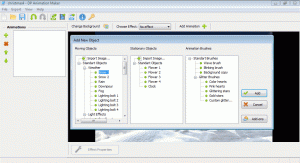
So far it doesn’t look like sparks, but we need to change a few parameters to fix the scene.
Set the Size parameter to 5, the Color to red, the Blending mode to Overlay, the Direction to 90, and Amplitude to 100. Easy, isn’t it?