
Today’s topic was inspired by the winter season, so we will create a snow animation again, but now in a very new form:
For this animation you need two background images – one for the scene in the ball and one for scene around it. I chose these two that bring a holiday mood to the final animation.
Load the first background image into DesktopPaint’s animation editor and set the effect option to “Glass Ball”.
Then, in the effect settings dialog, set the “Background option” to “Use image” and load the second background image using the below button.
Check the “Draw pedestal” option and slightly reduce the “Size” parameter, as shown on this screenshot.
Click the “Add animation” button and add the “Snow 1” object. (For more information about the snow animation, see this article.)
Click and drag the ball in the view window to put it in the right position.


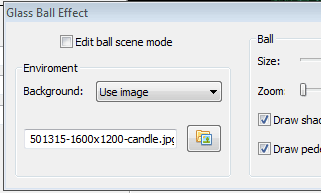
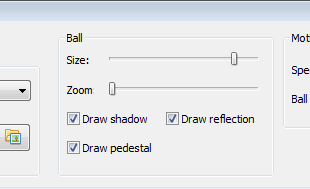

Can’t edit the base properties of the snow effect. Sliders and number boxes will not work. Had them working in another animation by going back and forth between the options in lower left, that’s what I was talking about in my comments under Jolly Roger, had nothing to do with Roger, I just happened to be on that page when I commented. This is the bug I was referring to regarding changing the base effect options. Please let me know. you can email me, prob won’t find my way back here. Get lost easily! lol
If you cannot edit some controls in the property window, hide the example list through program menu View > List of Examples (you should uncheck this option)
—
DP Support