
It is quite simple to create a space scene like this. You only need two things.
1. The photo map of any planet. (For this lesson I peaked up the Earth map.)
2. A background image with stars, nebulae, or the Milky Way.
As long as you have all these pictures, just open your DesktopPaints’ editor and load the first image (the planet map) as the scene background.
Then set the effect to “Glass ball”.
Set the “Ball scene motion” to “Spin right”.
And the final step is loading the space image as the background behind the planet. Set the Background option to “Use image” and load the second image.
That’s it! The space scene is ready. Optionally, you can change the size of the planet and its position.

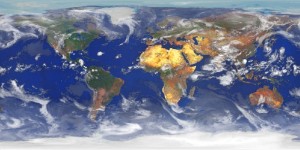



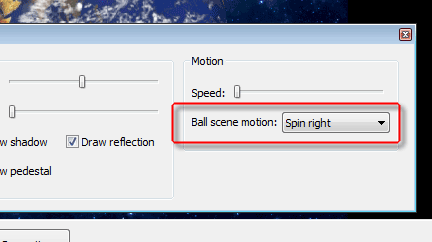
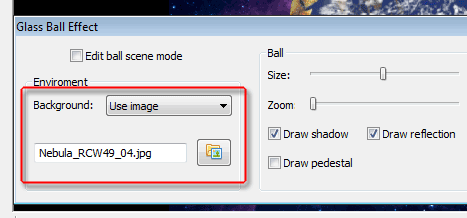
Nice animation. Is it possible to increase the size of the compiled executable program? The window looks a little small. Maybe the creator can define the background size.
Thanks for posting.
The size of the compiled executable program depends on the size of the background image. To increase this size, use an image with larger resolution.
–
DP Support
I decreased my earth size after I put it in the source file. This decreased the window executable size. I was thinking that the background image for the glass ball effect would be the window size. I got it now. Thanks.
How can user some clouds with rotation around the earth?
We plane to add cloud animations in one of the future versions. For now you can only create and import your own.
–
DP Support